การทำรูปภาพใน AlertDialog บน Flutter
สวัสดีครับวันนี้จะพามาทำ AlertDialog บน Flutter กัน โดยรายละทุกอย่างก็เหมือนกัน AlertDialog ของฝั่ง Android เลย มีการกำหนดเงื่อนไข "ตกลง" หรือ "ยกเลิก" เพื่อแจ้งเตือนผู้ใช้งานให้เลือกอย่างใดอย่างนึง
Credit By : https://flutter-examples.com/show-image-icon-inside-alert-dialog/
ไฟล์ pubspec.yaml
toast: ^0.1.5
สำหรับตัวอย่างนี้ขอใส่ Toast ลงไปด้วยละกัน เพื่อจะได้ใช้งานเวลากดเลือกเงื่อนไข จะได้มีข้อความแสดงออกมาครับ
return AlertDialog( title: Row( children:[ Image.network('https://img.icons8.com/color/452/flutter.png', width: 50, height: 50, fit: BoxFit.contain,), Text(' Alert Dialog Image. ') ] ), content: Text("Are You Sure Want To Proceed?"), actions: <Widget>[ FlatButton( child: Text("ตกลง"), onPressed: () { // ใส่เงื่อนไขการกดตกลง Toast.show("ตกลง", context, duration: Toast.LENGTH_SHORT, gravity: Toast.BOTTOM); Navigator.of(context).pop(); }, ), FlatButton( child: Text("ยกเลิก"), onPressed: () { // ใส่เงื่อนไขการกดยกเลิก Toast.show("ยกเลิก", context, duration: Toast.LENGTH_SHORT, gravity: Toast.BOTTOM); Navigator.of(context).pop(); }, ), ], );
เรามาดูเงื่อนไขของ AlertDialog กันก่อนนะครับ ตามโค้ดด้านบนคือการ return AlertDialog แล้วภายในโค้ดจะมีการกำหนด Image , หัวข้อ (Text) , เนื้อหา (content) ซึ่งก็จะใส่ข้อความประกาศที่เราต้องการลงไป
จากนั้นพอเลื่อนลงมาใน action ที่นี้จะเป็นการกำหนด FlatButton หรือปุ่มนั้นเอง โดยจะใส่เป็น child: Text("ข้อความที่ต้องการ") แล้วกำหนดข้อความนั้นลงไป
ส่วน onPressed : () ก็คือการกดนั้นเอง โดยตามตัวอย่าง เมื่อกดแล้วจะให้แสดงข้อความ Toast ออกมา และทำการปิด AlertDialog ลงไปครับ
class MyApp extends StatelessWidget { @override Widget build(BuildContext context) { return MaterialApp( home: Scaffold( body: Center( child: AlertWithIcon() ) ) ); } }
ประกาศคลาส MyApp และทำการ extends StatelessWidget แล้ว child: AlertWithIcon() เพื่อไปสร้าง Method ต่อไป
class AlertWithIcon extends StatefulWidget { AlertWithIconWidget createState() => AlertWithIconWidget(); }
ประกาศคลาส AlertWithIcon จากนั้น createState() สร้าง Method AlertWithIconWidget เพื่อไปสร้าง UI ต่อไป
@override Widget build(BuildContext context) { return Scaffold( appBar: AppBar( title: Text('AlertDialog'), ), body: Center( child: RaisedButton( onPressed: () => showAlert(context), child: Text('แสดงผล',style: TextStyle(fontSize: 20),), textColor: Colors.white, color: Colors.red[400], padding: EdgeInsets.fromLTRB(15, 12, 15, 12), ), ), ); }
ภายใน Scaffold จะเป็นการกำหนด UI ของแอพ โดยกำหนด AppBar และสร้างปุ่มกด RaisedButton เมื่อกดจะไปที่ Method showAlert(context) ตามโค้ดบนสุด
โค้ดทั้งหมด
1 2 3 4 5 6 7 8 9 10 11 12 13 14 15 16 17 18 19 20 21 22 23 24 25 26 27 28 29 30 31 32 33 34 35 36 37 38 39 40 41 42 43 44 45 46 47 48 49 50 51 52 53 54 55 56 57 58 59 60 61 62 63 64 65 66 67 68 69 70 71 72 73 74 75 76 77 78 79 80 81 82 | import 'package:flutter/material.dart'; import 'package:toast/toast.dart'; void main() { runApp(MyApp()); } class MyApp extends StatelessWidget { @override Widget build(BuildContext context) { return MaterialApp( home: Scaffold( body: Center( child: AlertWithIcon() ) ) ); } } class AlertWithIcon extends StatefulWidget { AlertWithIconWidget createState() => AlertWithIconWidget(); } class AlertWithIconWidget extends State { showAlert(BuildContext context) { showDialog( context: context, builder: (BuildContext context) { return AlertDialog( title: Row( children:[ Image.network('https://img.icons8.com/color/452/flutter.png', width: 50, height: 50, fit: BoxFit.contain,), Text(' Alert Dialog Image. ') ] ), content: Text("Are You Sure Want To Proceed?"), actions: <Widget>[ FlatButton( child: Text("ตกลง"), onPressed: () { // ใส่เงื่อนไขการกดตกลง Toast.show("ตกลง", context, duration: Toast.LENGTH_SHORT, gravity: Toast.BOTTOM); Navigator.of(context).pop(); }, ), FlatButton( child: Text("ยกเลิก"), onPressed: () { // ใส่เงื่อนไขการกดยกเลิก Toast.show("ยกเลิก", context, duration: Toast.LENGTH_SHORT, gravity: Toast.BOTTOM); Navigator.of(context).pop(); }, ), ], ); }, ); } @override Widget build(BuildContext context) { return Scaffold( appBar: AppBar( title: Text('AlertDialog'), ), body: Center( child: RaisedButton( onPressed: () => showAlert(context), child: Text('แสดงผล',style: TextStyle(fontSize: 20),), textColor: Colors.white, color: Colors.red[400], padding: EdgeInsets.fromLTRB(15, 12, 15, 12), ), ), ); } } |
Credit By : https://flutter-examples.com/show-image-icon-inside-alert-dialog/
Source Code : https://github.com/tanat29/AlertDialog-Flutter


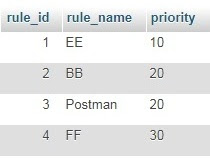
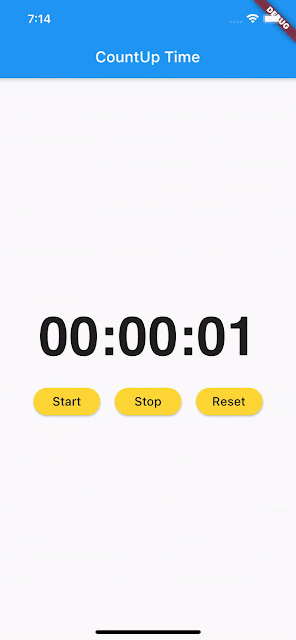
ความคิดเห็น