การดักค่าใน EditText แบบ AlertDialog หรือ setError
ในวันนี้ผมจะมานำเสนอด้วยกัน 2 แบบครับ นั้นคือ 1. AlerDialog และ 2. setError ซึ่งผมคิดว่าแบบนี้หลายคนก็น่าจะรู้จักอยู่แล้ว. แต่แบบ 2 เนี่ยผมก็เพิ่งรู้จักเหมือนกัน ไปดูกันเลยยยย
 |
| AlertDialog |
1. แบบ AlertDialog แบบนี้ก็คือแบบ pop up ขึ้นมานั้นเองโดยเราจะใช้คำสั่ง
final AlertDialog.Builder ad = new AlertDialog.Builder(this); |
แบบนี้ครับ เพื่อเป็นการประกาศ AlertDialog มาเก็บในตัวแปร ad จากนั้นก็ทำการเซ็ตค่าต่อเลย
ad.setTitle("Error! "); ad.setIcon(android.R.drawable.btn_star_big_on); ad.setPositiveButton("Close", null); |
ข้างบนนี่ก็คือการเซ็คค่าของ ad หรือ AlertDialog นั้นเองครับ โดยกำหนด Title เป็น Error! ก็คือแสดงหัวข้อว่า Error!
- setIcon ก็คือการแสดงรูปออกมาจาก Pop up ที่เป็นรูปดาวนั้นเอง.
- setPositiveButton ก็คือสร้างปุ่มที่เป็นข้อความใน AlertDialog ออกมานั้น. โดยใช้คำว่า Close (จะใช้คำไหนก็ได้นะ) ไม่ต้องการให้มันทำอะไรก็ใส่ null ลงไป ปล. แต่ถ้าต้องการให้มันทำคำสั่งอะไรก็ใส่ new DialogInterface.OnClickListener() แล้วทำการ Implement Methods ไปแล้วก็ใส่คำสั่งที่การทำ
แล้วถึงขั้นตอนการดัก ก็ให้ใส่คำสั่งดักไว้ใน Button เพื่อดักข้อมูลที่ไม่พึงประสงค์
if (edt_result1.getText().length() == 0 ) { ad.setMessage("กรุณาเติมคำในช่วงว่างก่อน"); ad.show(); edt_result1.requestFocus(); return; }
คำสั่งก็จะออกมาประมาณนี้. โดยที่ edt_result1 นั้นก็คือ editText ที่เราประกาศ getText().length() == 0 ก็คือไม่มีการใส่ค่าใดๆลงไป. ให้โชว์เป็นเงื่อนไขด้านล่าง. แล้วทำการ return
..........................
 |
| setError |
2. แบบ SetError นั้นง่ายกว่าแบบแรกเยอะมาก. ไม่ต้องไปประกาศอะไรให้มันวุ่นวายเลย เพราะการดักข้อมูลนั้น สามารถดักได้ใน editText นั้นเองอยู่แล้ว เพียงใส่คำสั่ง setErrot ลงไปนั้นเอง
if (edt_result2.getText().length() == 0) {edt_result2.setError("กรุณาเติมคำในช่องว่างก่อน");edt_result2.requestFocus();return;}
ตามคำสั่งเลยครับ edt_result2 ก็คือ editText ที่เราได้ประกาศไว้นั้นเอง แล้วใช้ getText().length() == 0 ก็เหมือนเดิมครับ ดักข้อมูลไว้. แล้วใส่ setError เพื่อเป็นข้อความแดงๆ
ดูโค้ดทั้งหมด
xml
<?xml version="1.0" encoding="utf-8"?> <LinearLayout xmlns:android="http://schemas.android.com/apk/res/android" xmlns:app="http://schemas.android.com/apk/res-auto" xmlns:tools="http://schemas.android.com/tools" android:layout_width="match_parent" android:layout_height="match_parent" android:gravity="center" android:orientation="vertical" tools:context="com.example.tanat29.example.MainActivity"> <EditText android:id="@+id/edt_result1" android:layout_width="match_parent" android:layout_height="wrap_content" android:layout_margin="10dp" android:textSize="20dp" android:textStyle="bold" app:layout_constraintBottom_toBottomOf="parent" app:layout_constraintLeft_toLeftOf="parent" app:layout_constraintRight_toRightOf="parent" app:layout_constraintTop_toTopOf="parent" /> <EditText android:id="@+id/edt_result2" android:layout_width="match_parent" android:layout_height="wrap_content" android:layout_margin="10dp" android:textSize="20dp" android:textStyle="bold" /> <Button android:id="@+id/btn_check" android:layout_width="match_parent" android:layout_height="wrap_content" android:layout_margin="10dp" android:text="Check" android:textSize="18dp" android:textStyle="bold" /> </LinearLayout>
java
public class MainActivity extends AppCompatActivity { EditText edt_result1,edt_result2; Button btn_check; @Override protected void onCreate(@Nullable Bundle savedInstanceState) { super.onCreate(savedInstanceState); setContentView(R.layout.activity_main); edt_result1 = findViewById(R.id.edt_result1); edt_result2 = findViewById(R.id.edt_result2); btn_check = findViewById(R.id.btn_check); final AlertDialog.Builder ad = new AlertDialog.Builder(this); ad.setTitle("Error! "); ad.setIcon(android.R.drawable.btn_star_big_on); ad.setPositiveButton("Close", null); btn_check.setOnClickListener(new View.OnClickListener() { @Override public void onClick(View v) { if (edt_result1.getText().length() == 0 ) { ad.setMessage("กรุณาเติมคำในช่วงว่างก่อน"); ad.show(); edt_result1.requestFocus(); return; } if (edt_result2.getText().length() == 0) { edt_result2.setError("กรุณาเติมคำในช่องว่างก่อน"); edt_result2.requestFocus(); return; } Toast.makeText(MainActivity.this, edt_result1.getText().toString()+" "+edt_result2.getText().toString(), Toast.LENGTH_LONG).show(); } }); } }
เป็นยังไงกันบ้างครับ. สำหรับการดักข้อมูลจาก EditText ทั้ง 2 แบบ. เราสามารถใช้ดักแบบไหนก็ได้นะครับ. แล้วแต่จะเลือก. จริงๆแล้วยังมีมากกว่านี้อีกนะ. ที่ผมคุ้นๆมาการใช้ TextWatcher นั้นก็สามารถทำได้. เด่วจะมาอัพเดทให้ทุกๆคนได้อ่านกันอีกนะครับบบบ
🔯Source Code🔯
หน้าแรก โปรเจคแอนดรอยด์
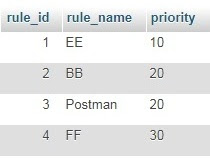

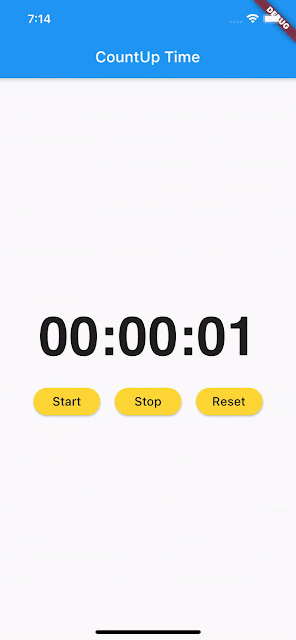
ความคิดเห็น